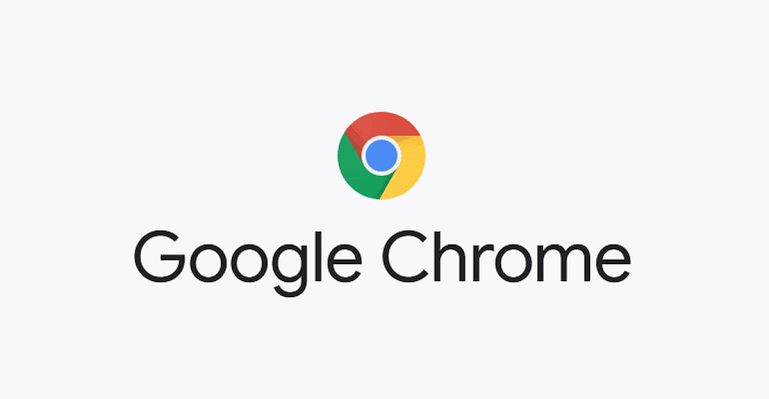Surfing the internet using the browser is a normal part of modern life. From online shopping to watching movies and social media, you often find yourself opening several tabs for comparison or keep track of something that you want to get back to later.
While this is very useful, it can quickly become overwhelming as the tabs grow in number. When the number of tabs enters the tens(>10) it suddenly becomes more difficult to distinguish. It also causes computers with a low ram to become sluggish or crash completely.
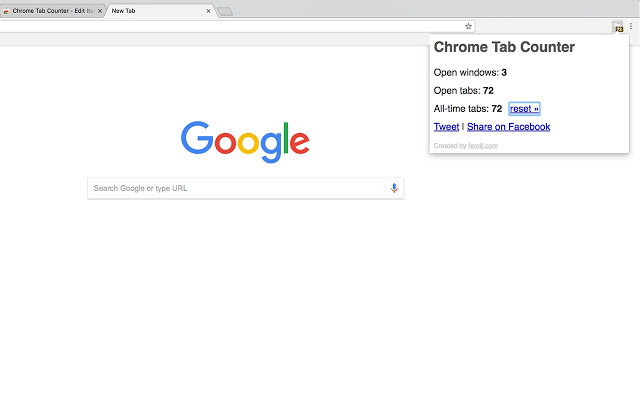
On Chrome, you can open as many tabs as you like but the limit is dependent on your computer power (Processor and RAM). On 4gb RAM, I open a hundred tabs easily. However, I stopped seeing changes to distinguish between tabs when I was nearing 70 tabs.
Dawid Bielecki, a Java software developer explained that ” A typical 8GB RAM and i7 Processor can crash out your google chrome for around ~9600 tabs. While a 4GB RAM and cheap processor than it can crash out at ~8000 tabs.
To avoid crashing your PC or losing important tabs, there are several solutions that can help manage your browser tabs. The solution range from options on your browser to third party applications.
Tab Groups
Tab Groups is a new feature by Google to help you manage your tabs on Chrome. The feature allows you differentiate tabs by categorising them into groups. So instead of deleting you can simple bunch a couple of tabs into one.
You can expand or collapse tab groups by clicking on their label. To add new tabs to a group, just drag them in, or right-click on a tab and choose Add tab to group. The new tab will be assigned a colored dot, you can change the colour and give it a name by right-clicking on the dot.
If your Chrome doesn’t have Tab Group yet, you can enable it in the by opening “chrome://flags” in chrome and searching for “Tabs group” in the experimental options.
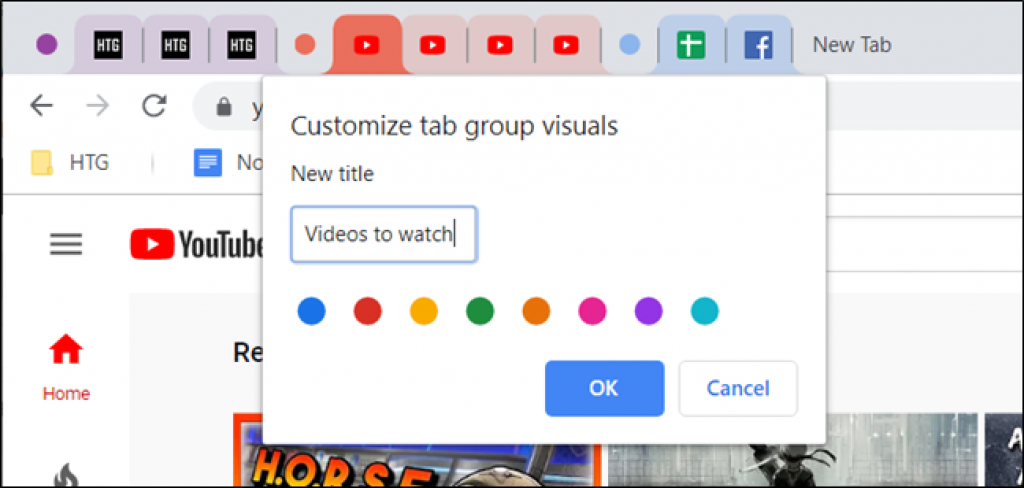
Similarly on Safari, there is a Arrange Tabs By that allows you can order your open tabs based on the website they’re showing. The websites can be categorised using tab title of domain name. You can use the feature by clicking Cmd+click on a tab and choosing Arrange Tabs By,
OneTab (Chrome and Firefox)
Before Google developed Tabs Group, third party apps like OneTab have been helping people manage their tabs. OneTab with its funnel shaped icon helps you to reduce the tab clutter on your browser and save computer memory.
You can download OneTab from Web Store. Simple click the apps icon at the top left hand corner of a new tab and select Web store.
By clicking on the funnel icon, OneTab puts all your open arranges all your tab into a repository in a single tab. You can restore i tab by simply clicking the link and you can also add a tab by right-clicking and selecting OneTab.
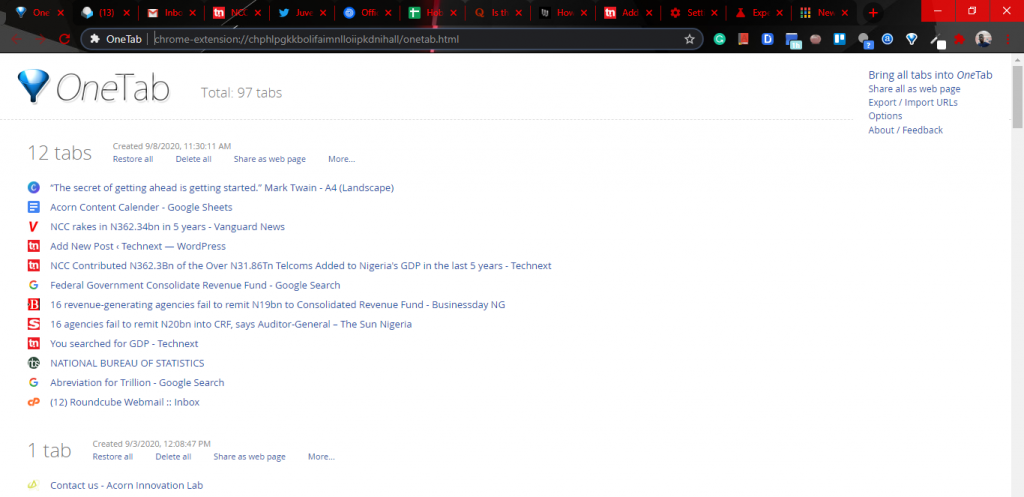
Bookmark
Bookmark helps you you save links to important tabs. While this isn’t necessarily managing tabs it removes the need to keep so many tabs open. By simply clicking the star icon on the search bar you can save the tab link and subsequently close the tab.
With Bookmark you can easily retrieve save tabs as browser lets you create your own custom bookmark folders. The feature lets you can categorise the folder under which you want to save the tab making it easier to find when needed.
Tab Session Manager (Chrome and Firefox)
Tab Session Manager like OneTab helps you organise your tabs. The app shows you the apps you currently have open as well as save single and groups of tabs for later uses. It also allows you to sort your tab groups with specific names and tags.
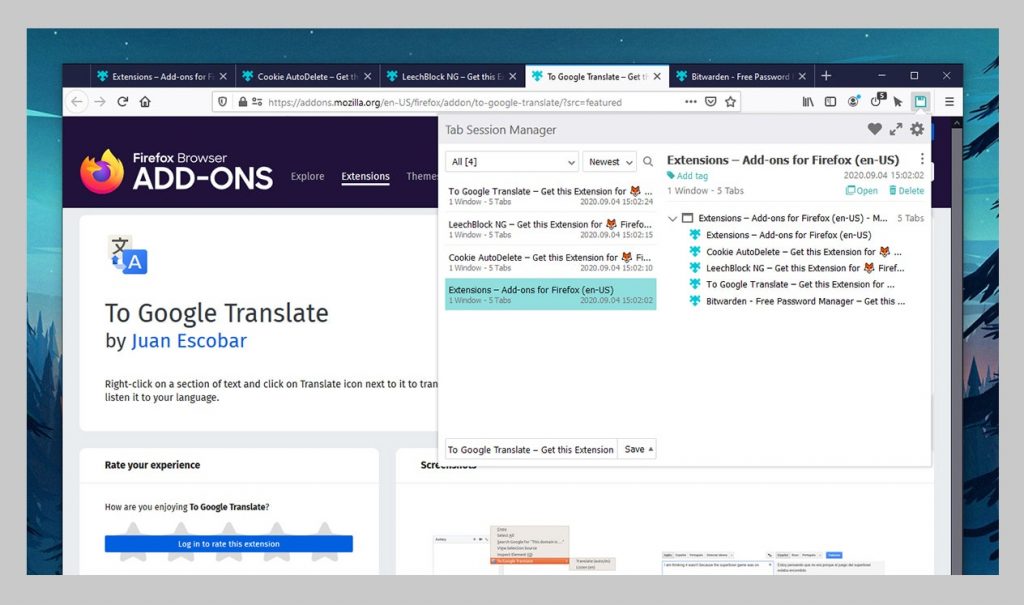
With the app, you can also easily retrieve a saved tab with the integrated search tool. It can also allow you to clear out mass tabs once you are done using them.
Great Suspender (Chrome) / Tab Suspender (Firefox)
Great Suspender does not manage tabs like the other mentioned third party apps. The app unique skill is putting dormant tabs to sleep after a certain amount of time, so as to save system resources like RAM until the tab is needed again.
On Firefox, the Tab Suspender provides similar functions. You can get access to the Great Suspender by downloading the extension on Web Store.