The new norm of remote working and other internet-driven services has left us more dependent on a new source of energy – data. The cost of data varies from country to country, with Europe having the cheapest and Africa having one of the most expensive.
Although there are several data plans that offer unlimited data at a fixed price, most actually have a threshold when your data automatically starts streaming painfully slowly. Therefore, it’s always a good idea to keep track of your mobile data usage either to avoid exceeding the maximum data usage or reduce the amount spent on data.
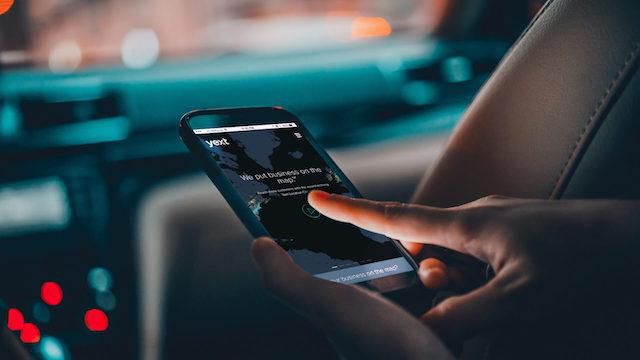
Monitoring data is not hard as there are tools integrated into the current versions of Android and iOS as well as third-party apps that can help. Here are some you can try out.
Data Saver Mode
The data saver mode is a feature that helps reduce background use of internet among other services on Android. With data saver on, apps and services that are not being actively used won’t be able to stream data in the background.
The features often kick in when you are not on Wi-Fi but you can set it to be on all the time. To turn on Data Saver Mode go to –
- >Settings
- “Network & internet” > “Data usage”
- “Data Saver.” Toggle “Use Data Saver” on.
- “Network & internet” > “Data usage”
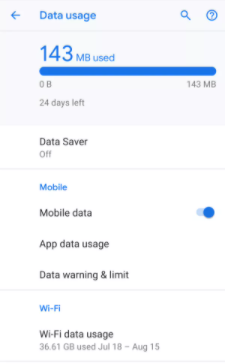
If you want specific apps like WhatsApp to use background data, even when Data Saver mode is on, you can allow them by going to:
- >“Data Saver” page
- “Unrestricted data”
- Scroll down to the apps and toggle them on.
- “Unrestricted data”
Set Data Limit
If you are usually caught unawares by your data plan finishing, the set data limit feature is for you. The tool allows you to set a data limit for your weekly or monthly data usage.
Once you are nearing the limit your phone will alert you. You can also set it to stop data usage completely on your phone once it reaches the limit. To enable the feature go to:
- >Settings
- > “Network & internet” > “Data usage” > “Data warning & limit”
- Tap on “App data usage cycle.” to set the start day of the monthly cycle.
- Back up and toggle “Set data warning” on.
- Enter the data limit like 2GB

My Data Manager
Integrated tools like data saver can significantly help maximize data usage among other things. However, if you want more detail control over data usage there are several third-party apps that can help.
My Data Manager is a professional data management app that tracks data usage across single and multiple devices. It also arranges for alerts, tracks data consumption to help you make informed decisions on the best data plans.
My Data Manager can check data usage across a family plan to reveal the person who used most of the month’s data allowance.
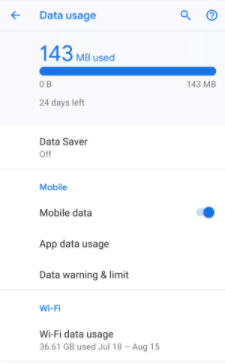
My Data Manager is available for both Android and iOS. It’s free to use and doesn’t come with any ads. Apart from mobiles it also tracks data usage for Wi-Fi and roaming.
To use the app you just need to input the data limit, renewal period and renewal date. Other features on the app include the summary tab which provides an overview of your data usage for mobile, WiFi and roaming (if any).
The app tracker which gives the list of apps that are utilizing your data, mobile or WiFi. And the Alarm feature which allows you to set all sorts of alarm about data usage.
Google’s Datally
Datally like the data saver automatically prevents apps from working in the background. It also possesses several other features that allow it to set daily data limits, create an emergency bank of data, and monitor hot spot usage.
It also has modes like bedtime mode that shut down apps’ data usage at night to prevent them from wasting data and emergency bank mode that lets you set aside data for later use.
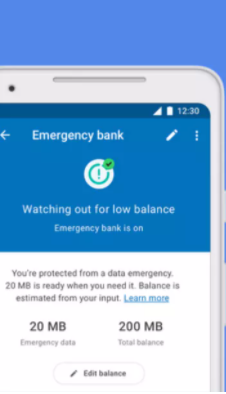
The app is available only for Android. To set up the emergency bank and bedtime features, simply input how much data you need to save up and what time you go to sleep and wake up on the app.
RadioOpt Traffic Monitor
This app is a combination of a data usage tracker and a speed and coverage testing app. RadioOpt helps you keep the wireless connection stable and also track how much data you are using.
It also tracks your usage and alarm you when you are about to cross the limit. Like My Data Manager it also keeps track of roaming usage but it has a separate record.

The app is available for both Android and iOS. To use the data management feature, you need to enter the data plan period and limits.
As an addition, RadioOpt’s built-in speed test tool can help you test the speed of your WiFi or mobile data connection, including upload, download and ping speed.
It can also create a coverage map for you to see where you can get the best signals from the nearest network tower.
Data Usage
Like other data management apps, Data Usage helps track data usage and provides alerts when nearing data limits. However, the app has a special feature that helps you evenly use your data over a period of time.
The app has a built-in prediction feature that shows you when you’ll reach the data limit based on your regular usage. This can help you manage your daily usage of data as well as plan for future data costs.

Data Usage is available for both Android and iOS. To use its features, the app has a dedicated widget that shows you your data usage in real-time and your overall daily usage.
In summary, the internet has already changed the world and many of us cannot imagine their lives without the services that the internet provides. This makes data management very important and essential.
The apps and features mentioned above can easily help you and the beautiful thing is that you can treat them as set-and-forget tools, allowing them to do their thing in the background with constant interaction.
